If you’ve been putting off integrating your video conferencing tool with Rootly because you’re tight on time (aren’t we all?), we have great news for you. Thanks to our new smart default settings for Google Meet and Zoom, it’s even faster and easier than ever to sync these tools with Rootly for automatic meeting creation and call recording.
These integrations allow you to:
- Automatically create a video conference room when an incident is created
- Bookmark the video call link in the incident Slack channel so you never lose track of it
- Specify which elements of the incident will be used to name the meeting
- Notify additional Slack channel(s) when an incident call is created
- Specify whether you’d like your incident video calls recorded, and where those recordings should be stored (Zoom only)
- Specify who should be the default meeting host (Zoom only)
But wait, let’s back it up a second — what exactly do we mean by “smart default”? This is the term we use for the default settings that come preconfigured across the full Rootly platform so you can hit the ground running as soon as you start using the tool, instead of spending days or weeks tediously setting up every feature you want to use. They’re “smart” because the default settings we use are carefully selected based on our deep expertise in incident response that comes from powering over 150,000 incidents at leading companies globally.
Now, let’s look specifically at how we’ve optimized setup for Zoom and Google Meet using smart defaults!
Removing free text fields
Before these updates, setting up these integrations required users to fill out a few free text fields to specify the meeting name, host, and other details. We’ve replaced these with toggles and pre-filled drop-down menus so you only need to type details in if you choose to replace the default settings with a custom option.
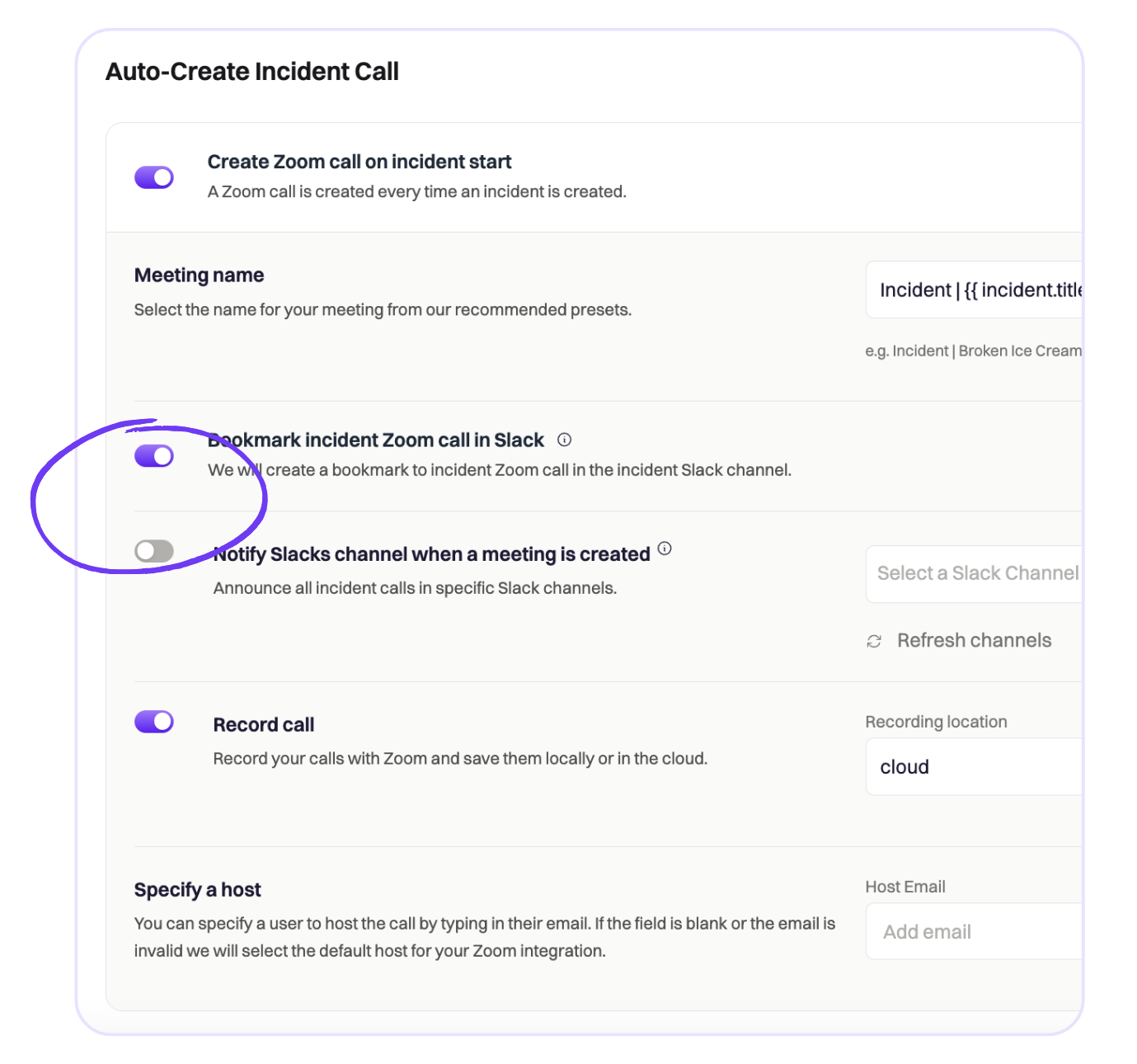
Guidance and tooltips
Each of these integration pages now has an informative hero at the top outlining the integration’s functionality, and tooltips for each setting to provide additional context.
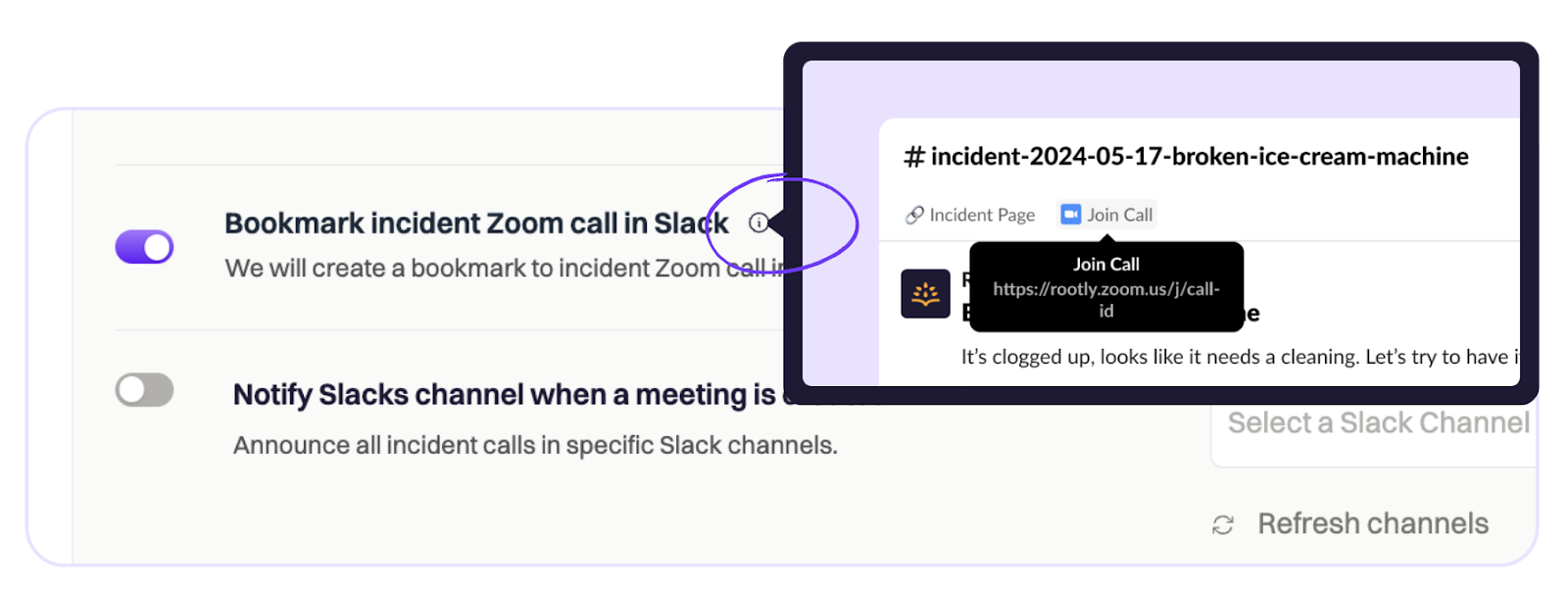
Separating Google Meet and Calendar
Previously, Google Meet and Calendar existed within the same integration. These are now managed as their own separate integrations (from Configuration > Integrations) for better clarity.
To explore the new smart defaults, head to your Configuration tab, navigate to Integrations from the left-side menu, and click the Configure button on the integration of your choice.
🌝 What else is new?
🆕 isdown.app status page aggregator is now a native integration using the generic webhook alert source
🆕 Added ability to filter alerts by alert sources
💅 Ability to create overrides have been expanded to all on-call users. This will allow users to self-serve in creating shift overrides.
💅 Added user-facing error message to notify the end user when an unsupported file type is submitted to the timeline.
🐛 Fixed issue with AI functions not responding on text and textarea field types.
🐛 Fixed inability to use global search functionality when on the Follow-Ups page.
🐛 Fixed intermittent issue with Statuspage.io options not loading in Slack modal.

.avif)
.png)
























